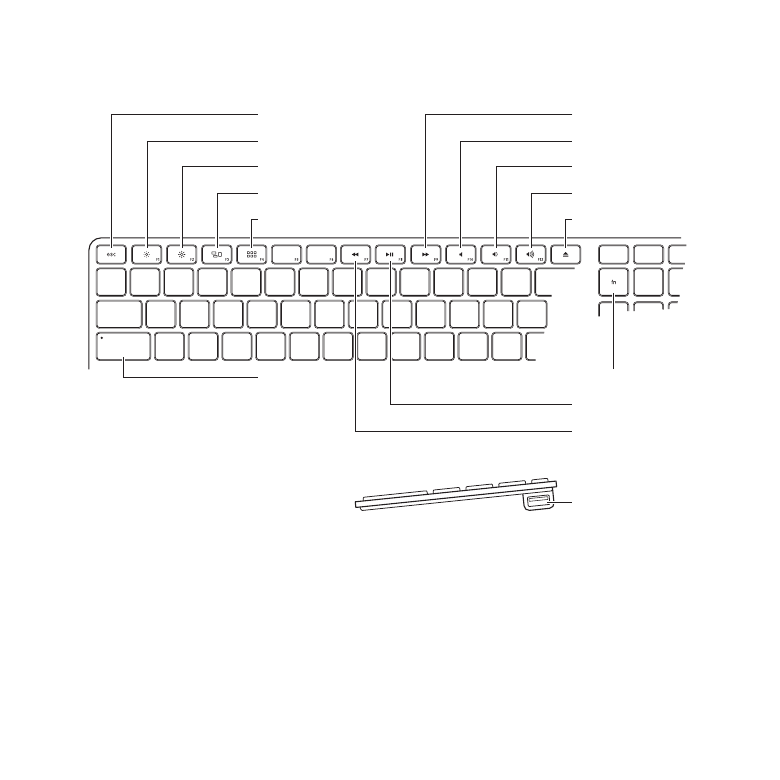
Features of Your Apple Keyboard
Escape
Decrease brightness
Increase brightness
Mission Control
Launchpad
Caps Lock
Fast Forward
Mute
Volume Down
Volume Up
Media Eject
Function
Play/Pause
Rewind
USB port
(both sides)
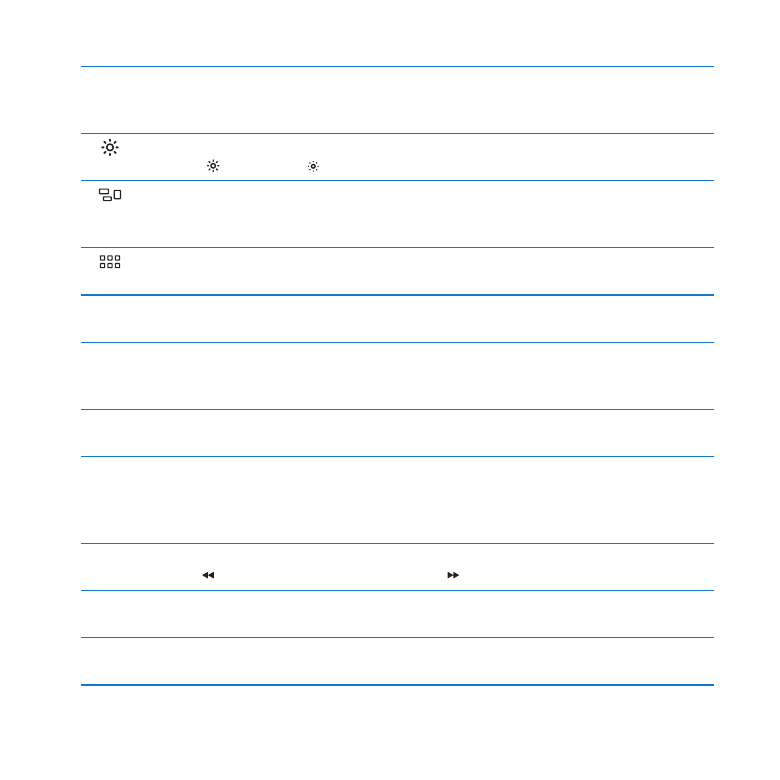
27
Chapter 2
Life with Your Mac Pro
Escape key (esc)
Press the Escape key (esc) to close a menu without choosing an item or cancel a
procedure.
Brightness keys (F1, F2)
Increase ( ) or decrease ( ) the brightness of your Apple display.
Mission Control key (F3)
Open Mission Control to get a comprehensive view of what’s running on your Mac Pro,
including Dashboard, all your spaces, and all open windows.
Launchpad key (F4)
Open Launchpad and click an application to open any application on your Mac Pro.
—
Mute key (F10)
Mute the sound coming from the built-in speaker, headphone jack, or audio ports.
-
Volume keys (F11, F12)
Increase (
-
) or decrease (
–
) the volume of sound coming from the built-in speaker,
headphone jack, or audio ports.
C
Media Eject key
Press and hold the Media Eject key (
C
) to remove a disc.
Function (fn) key
Hold down to activate customized actions assigned to the function keys (F1 to F19). To
learn about customizing function keys, choose Help > Help Center from the menu bar
and search for “function keys.”
’
Media keys (F7, F8, F9)
Rewind ( ), play or pause (
’
), or fast-forward ( ) a song, movie, or slideshow.
Caps Lock key
Press to engage caps lock so you can type capital letters.
d
Two USB 2.0 ports
Connect a mouse and sync your iPhone, iPod, iPad, or digital camera.

28
Chapter 2
Life with Your Mac Pro