
Problems with Your Display
NOTICE:
If you have a problem with your Apple display and nothing in this manual
solves it, contact an Apple Authorized Service Provider or Apple for assistance. If you
attempt to repair the display yourself, any damage you may cause to the display will
not be covered by the limited warranty on your display. Contact an Apple Authorized
Reseller or Apple Authorized Service Provider for additional information about this or
any other warranty question.
If no image appears on the screen
Â
Make sure the computer is turned on, and if the display has a power button, make
sure it’s turned on.
Â
Make sure the cables are connected properly to your computer and the display.
Â
If your graphics card has an internal power cable, make sure it’s connected to the
card and the logic board.
Â
Make sure your computer is not in sleep. Press the power button or any key to see if
the computer wakes.

94
Chapter 4
Problem, Meet Solution
Â
Make sure the display brightness and contrast are set properly. Use the brightness
keys on the Apple Keyboard. Some displays have brightness and contrast controls on
or under their front edge or on the side.
Â
Reset the PRAM by restarting the computer while holding down the Command (x),
Option, P, and R keys until you hear the startup sound a second time.
If the screen image appears dim or flickers
Â
Adjust the display brightness and contrast settings. Use the brightness keys on the
Apple Keyboard. Some displays also have brightness and contrast controls on or
under their front edge. Or you may be able to adjust brightness or contrast using the
Displays pane of System Preferences.
Â
Calibrate the display by choosing Apple () > System Preferences. Click Displays,
select Color, and click Calibrate. For more information about color and your display,
see Help Center.
Â
The flickering may be caused by interference from a nearby power line, a fluorescent
light, or an electrical device—for example, a radio, a microwave oven, or another
computer. Try relocating nearby electrical devices or moving your computer
and display.
If no colors appear on the screen or the colors don’t look right
Â
Make sure the display is connected firmly to the computer.
Â
Calibrate the display, as described in “If the screen image appears dim or flickers” on
page 94.
If desktop icons move when you change the screen resolution
Changing the screen resolution affects the display of information on your screen.
The operating system may reposition icons when you change the screen resolution.
95
Chapter 4
Problem, Meet Solution
If the screen freezes
Â
Force the frozen application to quit. Hold down the Command (x
)
and Option keys
and press Esc. Then select the application in the list and click Force Quit.
Â
If that doesn’t work, force the computer to restart by holding down the power button
(®) for 5 or 6 seconds until your Mac Pro shuts down. Press the power button (®)
again to start up your Mac Pro.
If your display has a light on the front and it’s flashing
On some Apple flat panel displays, the power light displays a series of short flashes
when an error is detected.
Â
If you see a repeating sequence of three short flashes, the display is detecting input in
the wrong video format. Make sure your display is compatible with your graphics
card and that you’ve installed the correct display software, if your display came with
installation software.
Â
If you see a sequence of two short flashes and a long flash, the display is detecting a
problem with a backlighting lamp. Contact an Apple Authorized Reseller or Apple
Authorized Service Provider.