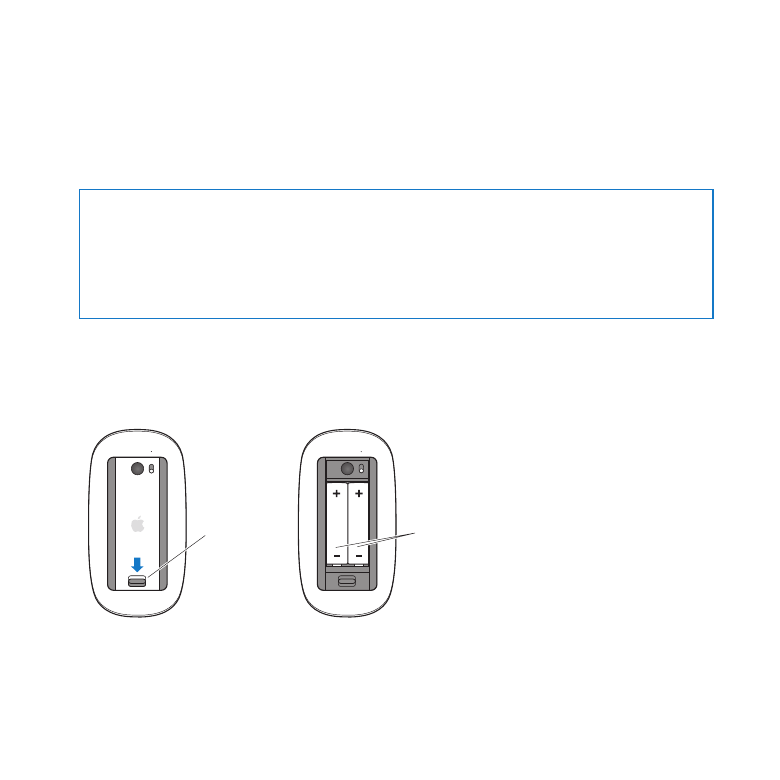
Replacing the Apple Magic Mouse Batteries
Your Apple Magic Mouse comes with two AA batteries installed. You can replace them
with alkaline, lithium, or rechargeable AA batteries.
Keep the battery compartment cover and batteries out of the reach of small children.
WARNING:
When you replace the batteries, replace them all at the same time. Don’t
mix old batteries with new batteries or mix battery types (for example, don’t mix
alkaline and lithium batteries). Don’t open or puncture the batteries, install them
backwards, or expose them to fire, high temperatures, or water. Keep batteries out of
the reach of children.
To replace the batteries in the Apple Magic Mouse:
1
Slide the on/off switch on the bottom of your mouse to turn it off.
2
Slide the latch down and remove the battery cover.
Batteries
Latch
3
Insert the batteries with the positive ends (+) facing up, as shown above.
4
Replace the cover and turn on your mouse.

99
Chapter 4
Problem, Meet Solution
You may have to click your Apple Magic Mouse once to reconnect it to your Mac Pro.
To check the battery status, slide the on/off switch to turn on the mouse. If the
indicator light doesn’t glow, you may need to change the batteries. You can check the
battery level in Mouse Preferences. Choose Apple () > System Preferences and click
Mouse. The battery level is shown in the lower-left corner.